Getting started
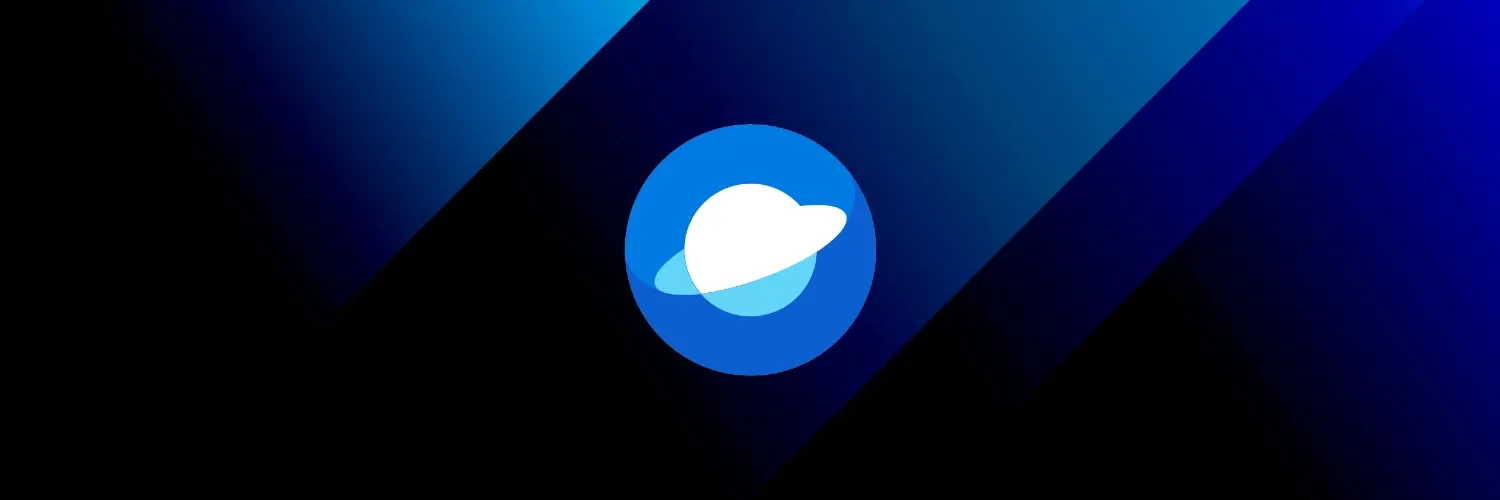
Welcome to Temporal - your gateway to smart capacity planning and collaborative scheduling! This guide will jumpstart your journey with our platform.
Introduction
Temporal is software-as-a-service (SaaS) that helps you manage capacity and scheduling in your teams. Temporal is designed to help you track time, manage schedules, and analyze time data.
Pre-requisites
- A modern web browser (Chrome, Firefox, Safari, Edge)
- A stable internet connection
- A valid email address
Sign Up
- Visit the Temporal website and click the Sign Up button.
- Choose your preferred sign-up method.
- Log in to access your account.
Create a Workspace
A workspace is a container for your data in Temporal. Workspace consists of members, teams, calendar entries and other data.
In order to create a workspace, you need to provide the following information:
- Workspace name. Choose a name that reflects your company or team. Don’t worry, you can change it later.
- Dataset. We recommend starting with the Basic dataset for a pre-configured experience.
Quick Start Guide
Once you have created a workspace, you can start using Temporal. Here are some common tasks to get you started:
-
Create members
Add the people whose schedules you’ll manage
-
Form teams
Group your members into collaborative units.
-
Define event categories
Organize your event types (skip if using Basic dataset)
-
Set up event types
Specify the kinds of events you’ll schedule (skip if using Basic dataset).
-
Add group events (optional)
Create calendar events that apply to multiple members, like holidays.
Once you have completed these steps, you can start creating events and managing schedules in Temporal.
Support and Feedback
Need assistance or want to share feedback? We’ve got you covered:
- Expore our public issue tracker
- Check out our public roadmap
- Reach out to our support team:
- Use the Help menu in the bottom left corner of the app and select “Contact us”.
- Email us at temporal [at] youtrack [dot] cloud.